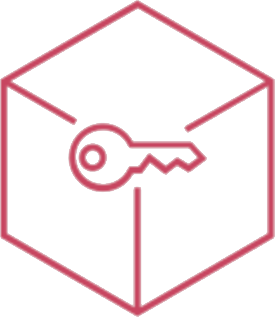Devices (Overview)
This page lists all devices registered in the organization
The main elements of the page are
- A table with the list of devices
- A menu of available features at the top right
List of devices
- Name: the name assigned to the device. If not defined the name will be "Device". The adjacent icon indicates the operating system:
 Interactive Display with Android OS
Interactive Display with Android OS
[mobile]
 Android OS
Android OS iOS
iOS
[/mobile]
- Serial: the serial or IMEI of the registered device
- Product: registered device model name
- Status: the status of the device which can be:
- Enrolled: This status indicates that the device is enrolled in the MDM server and can receive commands. More details in Device Registration
- Supervised: the device in addition to being registered is supervised by the organization, this means that it has more functionality. More details in Device Supervision
- Not Registered: the device is no longer registered to the MDM server, therefore it cannot receive commands and only the latest information stored is available
- Placeholder: This status indicates that the serial (or IMEI) of the device has been manually inserted in the MDM server. This means that the device is not registered and does not yet communicate with the cloud server, so it cannot receive commands, but the Profiles associated with the device can be set up.
- Deleting: the device is being deleted from the server. If it remains in this state for more than 24 hours, it means that the device has been removed anyway but has not communicated the actual cancellation to the server, and can therefore be removed manually via the Actions menu
The Status column also contains the following information
 indicates a device that seams to be active, which means that it have communicated with the server in the last 6 solar days
indicates a device that seams to be active, which means that it have communicated with the server in the last 6 solar days indicates a device that seams to be inactive, which means that it could be turned off, initialized or disconnected from the internet
indicates a device that seams to be inactive, which means that it could be turned off, initialized or disconnected from the internet indicates a device powered off (applies only to Android devices, not all the manufactures support this kind of state)
indicates a device powered off (applies only to Android devices, not all the manufactures support this kind of state) indicates that an operating system update is available for that device
indicates that an operating system update is available for that device indicates which tags are associated with the device. Move the cursor on it to display the full list on the tooltip.
indicates which tags are associated with the device. Move the cursor on it to display the full list on the tooltip.
Device list functionality menu
At the top right is the following menu

 by clicking on this button a file in CSV format of all the devices that correspond to the search filters applied is downloaded
by clicking on this button a file in CSV format of all the devices that correspond to the search filters applied is downloaded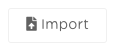 by clicking on the Import button is possible to
by clicking on the Import button is possible to
by selecting Devices to load a CSV format file that will insert in the device list the Placeholders corresponding to the specified serial / imei
by selecting Associations to upload a CSV format file that will match the specified serial / ime to some Users
An info icon allows you to download a sample CSV file
 by clicking on this button you can add simple filters like groups, tags, types
by clicking on this button you can add simple filters like groups, tags, types by clicking on this button you can create your own advanced filter
by clicking on this button you can create your own advanced filter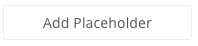 by clicking on this button you can add a device's placeholder (serial number or imei is needed) in order to pre-organize policies or easily authorize the enrollment
by clicking on this button you can add a device's placeholder (serial number or imei is needed) in order to pre-organize policies or easily authorize the enrollment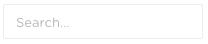 by using the search bar you can match the text of the device name, imei or serial number
by using the search bar you can match the text of the device name, imei or serial number
Actions
It is possible to select one or more devices by clicking on the checkboxes to the right of each row. The selection allows you to access the Actions
Actions are divided into
- Massive actions, which can be sent by the button
 , which is activated when one or more devices are selected
, which is activated when one or more devices are selected - Single device actions common to all
- Single device actions common to Interactive Displays with Android
- Single Android Device Actions
[mobile]
- Single iOS device actions
[/mobile]
Single-user actions can be deployed via  on the right of the list.
on the right of the list.