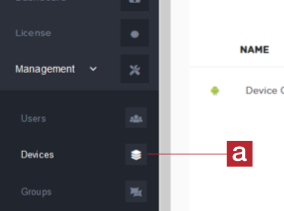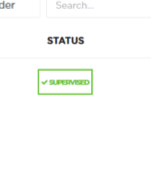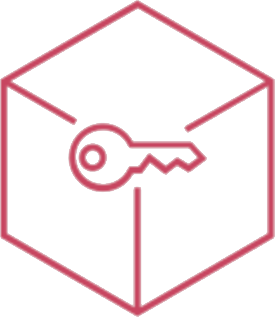Android mobile device setup
WARNING! Before proceeding you need to inizialize the device with a factory reset. Be sure you saved documents and datas in the cloud, so you will be able to retrieve them once the enrollment procedure is complete.
There are different deployment methods:
ZERO-TOUCH
Android Zero-touch configuration will start automatically at device first turn on or after initialization. If your device supports Zero-touch, follow steps and wait to se your device automatically enrolled on your MDM. Zero-touch supported technologies are Android Enterprise Zero-touch (Android Pie 9.0+) and Samsung Knox Mobile Enrollment (Android N 7.0+).
Use Android Zero-touch sync to automatically configure the connection between Android and MDM panels.# TOKEN
This provisioning method requires Android N 6.0 or newer. Android device switches on for the first time or after a factory reset, set the language and a connection. When you will be asked for Google Account, do not type the email, type AFW#ERMETIX and no password.
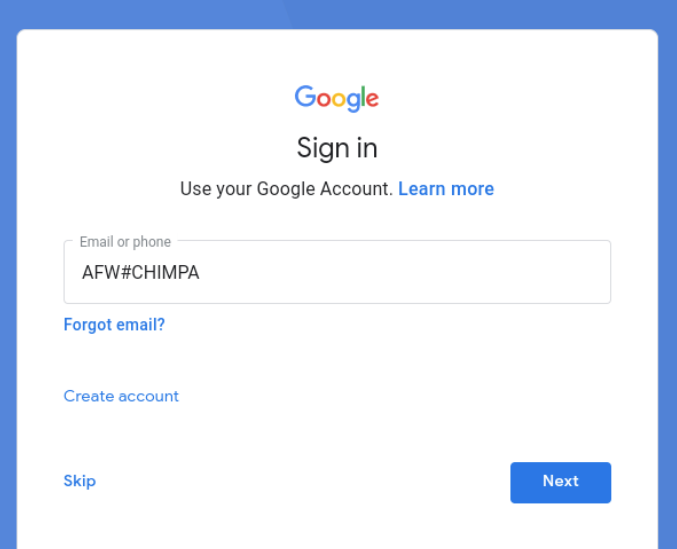
QR CODE
This provisioning method requires Android N 7.0 or newer. Android device switches on for the first time or after a factory reset, tap 7 times in the background of the welcome screen (some devices' brands could not support this method).
When the system asks for a QR code, scan the Ermetix Passport generated with "Include Android Enterprise provisioning configuration in QR Code" option.WORK PROFILE
On BYOD or personal devices you can setup a work area separated from personal data. This kind of configuration is called Work Profile.
To start configuring a Work Profile, download the "Ermetix Agent" from the Play Store, install and open it.
ENROLLMENT
Open Ermetix Agent app from the Android device and follow assisted steps.
There’s no need of any specific configuration but allowing the download of the Ermetix Agent when prompted.
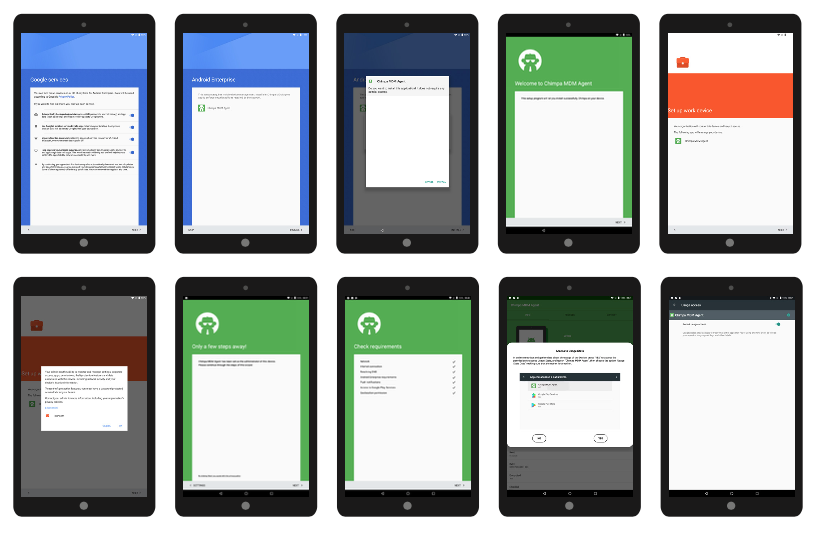
Ermetix Agent is the Device Policy Controller (DPC) needeed to manage the device
If required, scan the QR code of the Ermetix Passports previously created.
The device will register to the MDM server and will proceed to apply policies and downloading assigned Apps.
You could immediately check if the device has been correctly enrolled getting back to the Ermetix control panel under the ‘Management’ menu and ‘Devices’ [a] to get an overview of all the enrolled devices