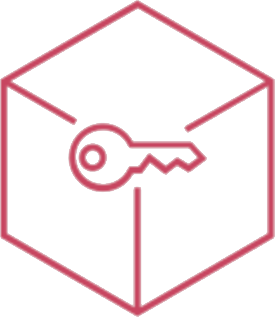General settings
On Global Settings > General it is possible to edit settings of Ermetix UEM.
SERVER SETTINGS
- Enable Guest Device Enroll: *When this option is enabled it will be possbile to enroll any device, when it is disabled the authorized devices will be previously registered, "Placeholder" or authenticated by an administrator or "Operator" users. [edu] This option doesn't apply on Chimpa Home enroll [/edu] *
- Force login at each device enroll
- Close Ermetix Agent after enrollment: When the Ermetix Agent has enrolled the device it will go in background automatically.
- Whitelist comuni: List of hostnames or IP addresses that will make always reachable, always included in Web Content Filter
- Allow collection of devices' usage data: enable usage data collecting in Monitoring
- Enable individual device's data visualization: by default monitoring data are grouped. This option if enabled will explode them by single device.
- Force TLS on View Screen sessions: the connection between the endpoints will be encrypted. Note that by enabling this option, some old or outdated Android systems may experience connection problems.
- Limit Android location services only in Lost Mode: if enabled the action Fetch location works only on Lost mode
- Define days of users password expiration: maximum limit of days beyond which it is necessary to reset the password.
- Send new created Ermetix IDs' credentials via email creati: if enabled, the password will be sent directly to users who are created by import or manually by Ermetix Admin.
- Organization Timezone
- Organization Hours
[mobile]
- Force login at each User Space or Work Space enroll
- Integrity Check for Android Enterprise enrollments: Verify Ermetix Agent (only by Android Enterprise provisionings) with Google servers to allow enrollment
- Auto install pre-associated Apps on device enrollment: Google Play Managed and Apple VPP assigned-Apps will be automatically downloaded on devices after enrollment independently of Managed Rules
- Auto update policy for Android Enterprise apps: Configure auto update for Google Play store's apps on all registered AE devices. These settings could take 7 days to be effectively applied.
- Google Play Managed layout: The store layout. By default, this value is set to "basic". If set to "basic", the layout will consist of all approved apps that have been whitelisted for the user. if "custom", admin can change layout from the Google Play Managed iframe.
[/mobile]
[edu]
CHIMPA HOME SETTINGS
- Enable Chimpa Home
- Enable Device Enrollment from parents
CHIMPA TEACH SETTINGS
- Allow teacher registration in Chimpa Teach
- Allow Chimpa Teach on non-enrolled devices: When this option is on, access is allowed to any device, when this option is off, access is allowed only for enrolled devices or added as placeholder
- Unbind device from teacher on logout
- Max lesson duration (seconds) Lessons close automatically after this duration. This is a fallback option if teachers forget to close lessons. It could take 24 hours to apply.
- Notify students' unknown WiFi networks
- Notify students' Jailbroken/Rooted Devices
- Enable command "Single App"
- Enable command "URLs Whitelists"
- Enable command "Apps Whitelists"
- Enable command "Pay Attention"
- Enable command "Restrictions"
CHIMPA LEARN SETTINGS
- Auto assign Chimpa Learn on device enrollment (Google Play Managed)
- Allow student registration in Chimpa Learn
- Rename students' Devices automatically
- Unbind device from student on logout
[/edu]
Catalog SETTINGS
[mobile]
- Auto assign Catalog on device enrollment (Google Play Managed)
[/mobile]
- Auto install Chimpa Bazaar on OEM enrollment
- Allow non-authenticated access on OEM enrolled devices
USER SETTINGS
[edu]
- Teachers can run security actions on devices binded to themselves
- Teachers can create rules for classes/groups
[/edu]
- Operators can run security actions on devices binded to themselves
- Operators can create rules for groups