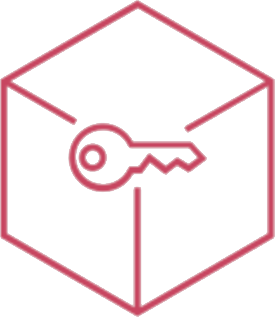Smart Workflow (Overview)
Smart Workflows ia a powerfull and advanced tool that opens MDM to a customizable experience that increase security on mobile devices.
Examples
Read some ideas to make smarter the device management:
- If a SIM’s phone number is not property of the company, set Lost Mode
- If a user goes out from a Geofence area, Play a sound and Lock the device
- If a user enters inside a Geofence area, switch on a ligth with an IFTTT Webhook, add a tag and install silently a school app
- If the battery is under 10%, send an email to admins
- If a user has used Facebook app more that 10 hours a month, delete it
- If user has added an unauthorized Gmail account, remove it
- If Passcode is not valid, add tag NOT VALID PASSCODE and add device to a dedicated group (that have a profile with security policies)
- If a device has no more available space launches a Microsoft Power Automate’s trigger that notifies the user via Microsoft Teams
Within this section you can create up to 20 workflows that allow you to implement automatisms within the organization.
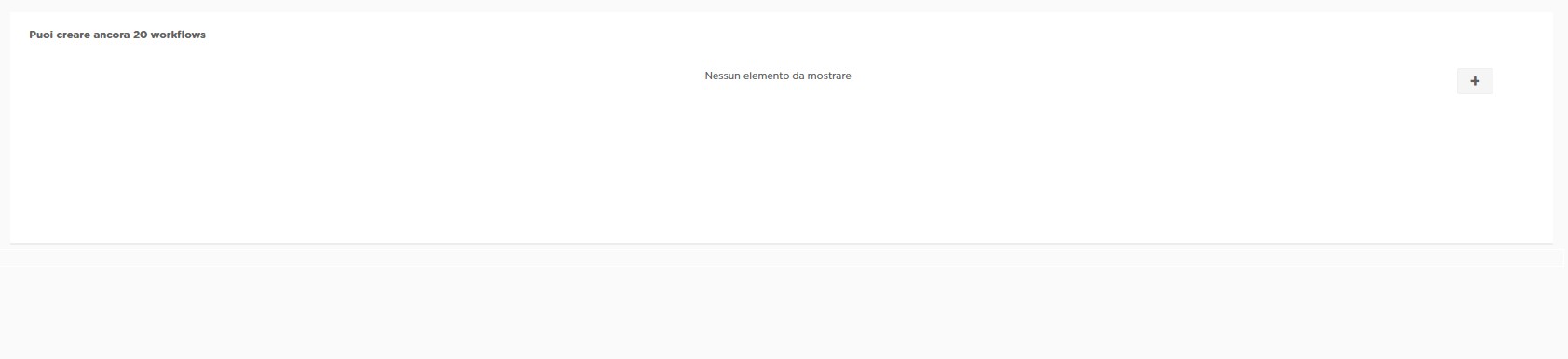
By selecting the “+” button on the right, you can add new Smart_Workflows to the organization.
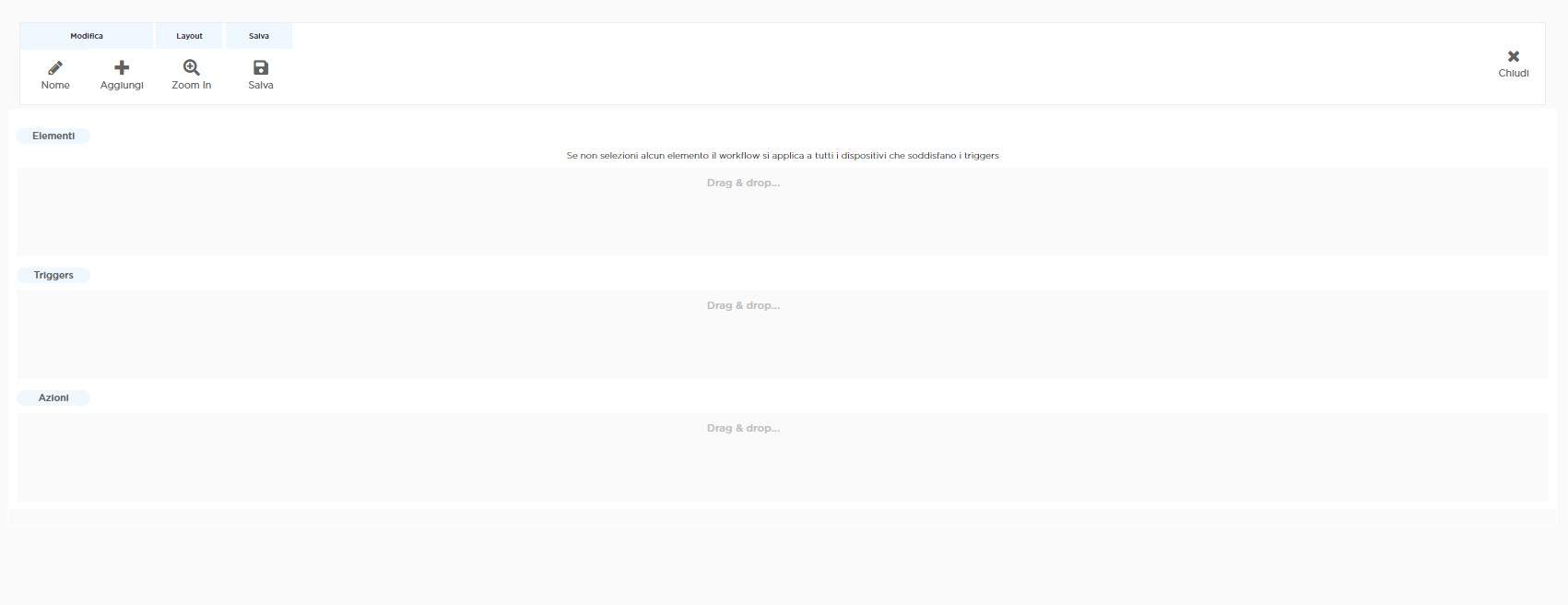
At the top of the screen you find the menu:
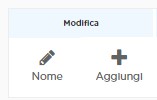
to change the workflow name and add elements to it.
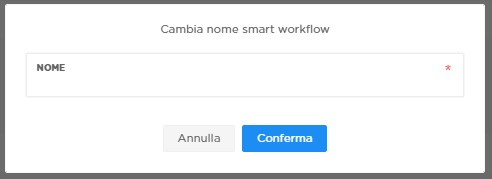
you can choose any name the administrator deems suitable to identify the workflow
 you can add different components to the workflow
you can add different components to the workflow
 if you want to add devices, a further dialog box will appear, requesting from the administrator the device data to add
if you want to add devices, a further dialog box will appear, requesting from the administrator the device data to add
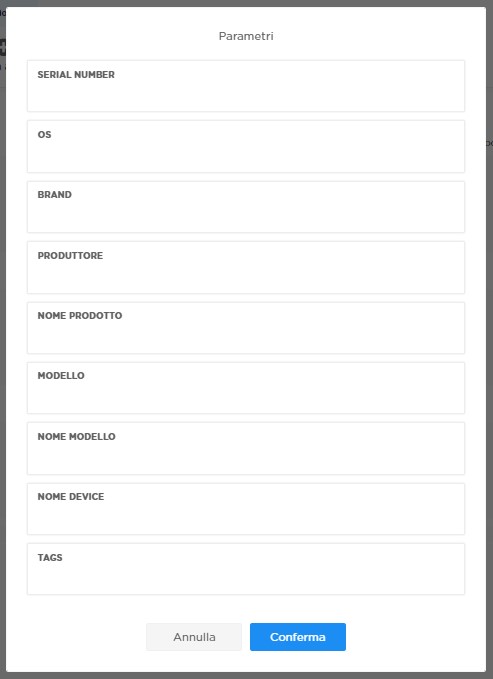
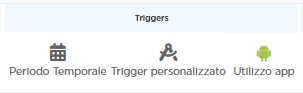
if you want to add triggers, you can identify time periods during which the workflow will be active or define custom triggers and also the use of apps. By selecting the time period, the administrator can communicate with a window in which is asked to define the day and time in which to activate the workflow
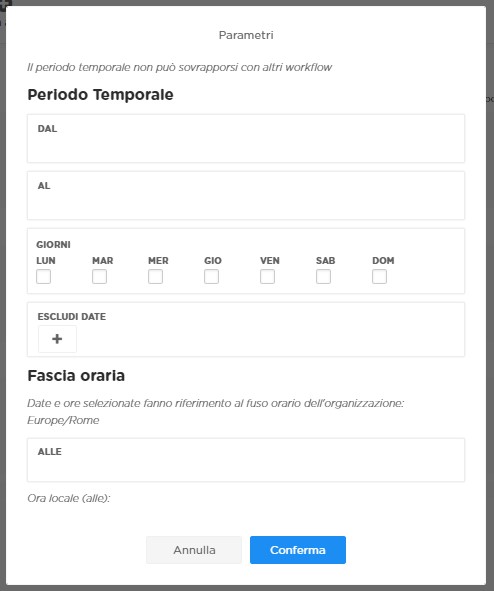
To customize triggers thanks to the dialog box, you need to first choose the field in which to apply them and then the operator
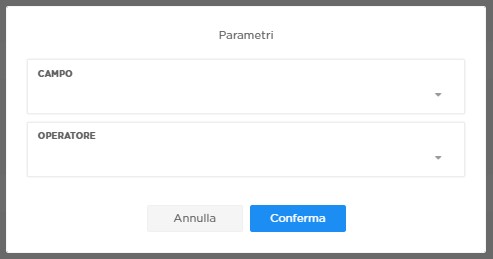
While with the app use function you can specify the maximum times of use of the applications with “Maximum hours of use” and the “Time period” (day, week, month)
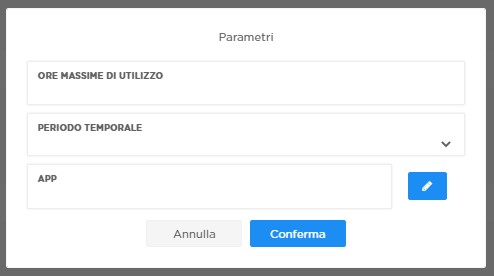
 for the administrator it is also possible to add to the workflow a new action chosen from the displayed list.
for the administrator it is also possible to add to the workflow a new action chosen from the displayed list.
 it is possible to take a closer look at the workflow using the zoom and
it is possible to take a closer look at the workflow using the zoom and
 save what you just built
save what you just built